SAS uses an online system called the SAS Portal to manage the student accommodation process. Students log into the portal to request semester letters. Professors will receive an email prompting them to log into the SAS portal to view/manage the letters as they arrive. Professors are able to view an overall course roster to view all student accommodations in one view as well as maintain accommodation letters.
Below you will learn how to:
- Access the SAS Portal
- View student accommodation letters
- View course rosters with student accommodations listed
Access the SAS Portal
Step 1:
Follow this link to access the SAS Portal: https://emerson-accommodate.symplicity.com/
Step 2:
Select “Faculty” under “What type of user are you?”
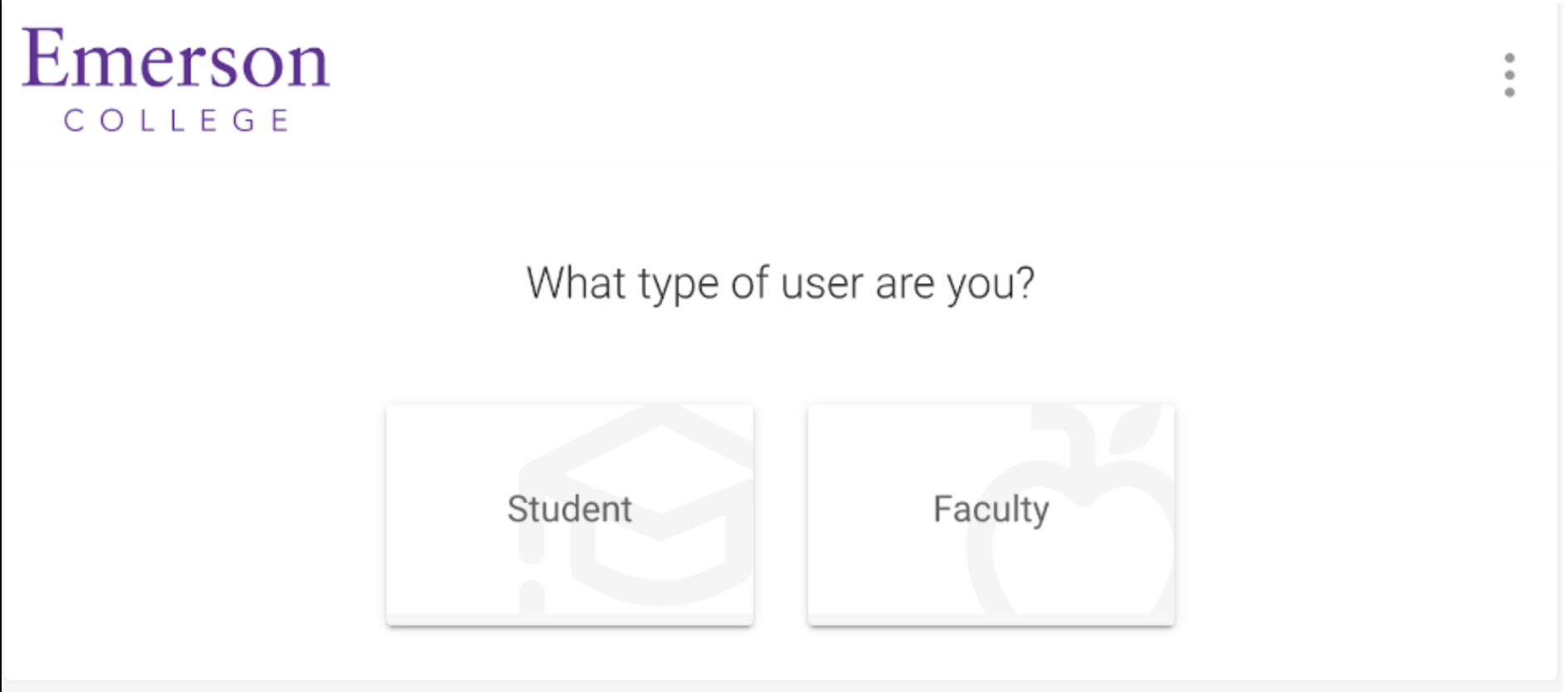
Step 3:
Use your Emerson credentials to log in.
View Accommodation Letters:
Step 1:
Email Notification: If a student requests accommodations letters for your course, you will receive an email asking you to login to the SAS Portal to view their accommodation letter.
You can also view Accommodation Letters by clicking Accommodation Letters on the home screen of the SAS Portal.
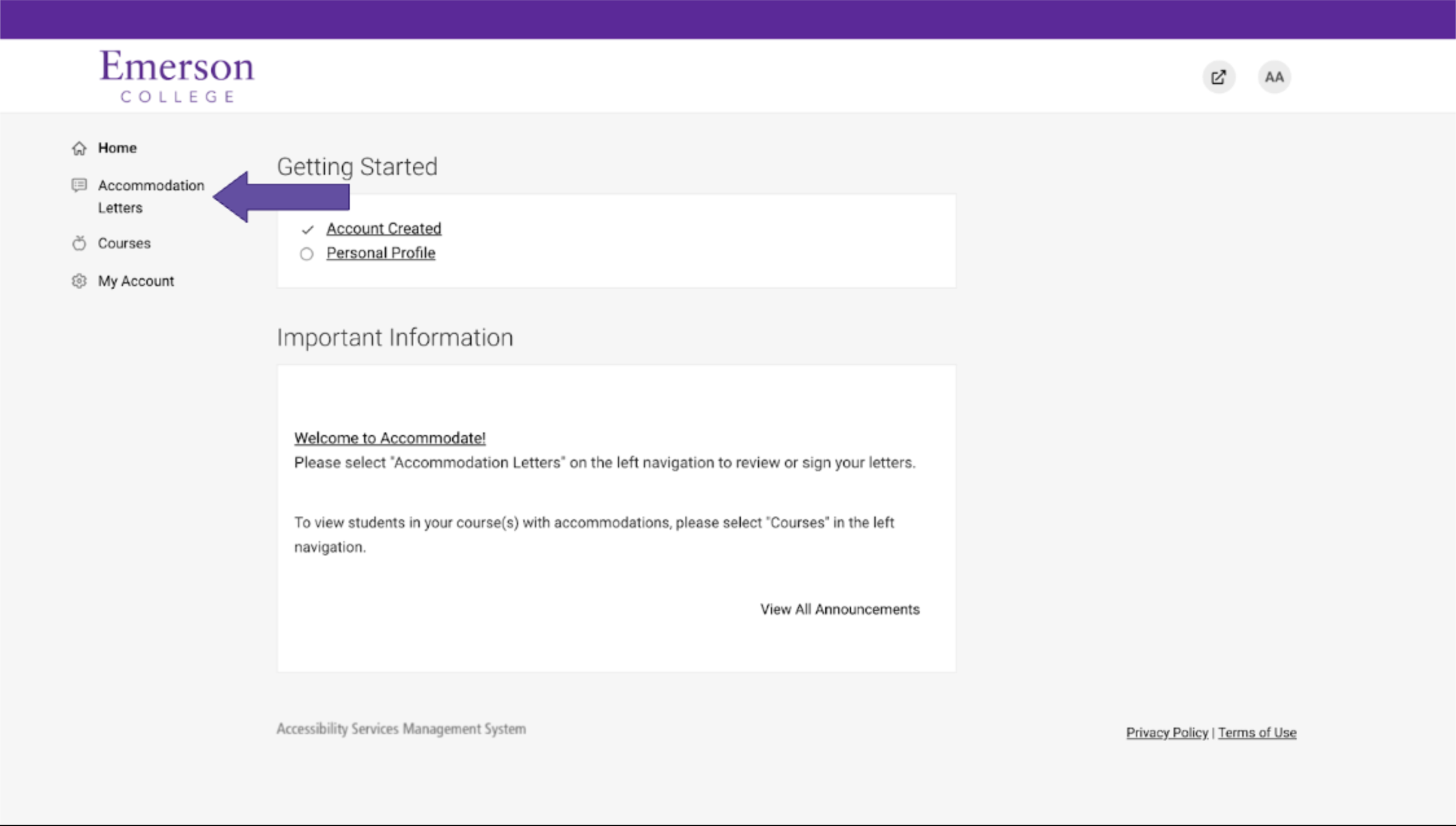
Step 2:
Click the Accommodation Letter to open.
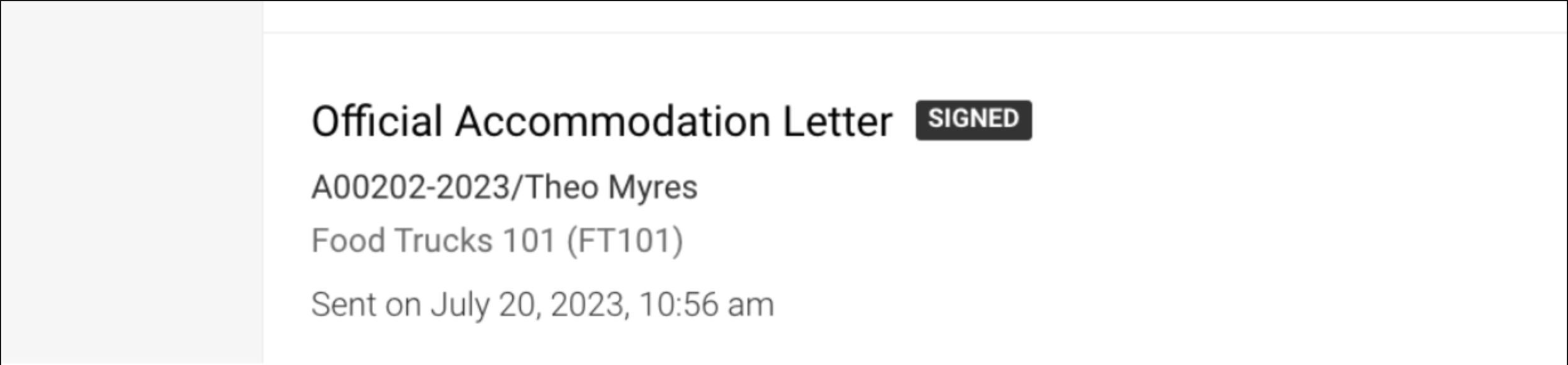
Step 3:
You can scroll to the bottom to sign and save for your own records.
Please note: Your signature is not required to activate the accommodations. It simply acknowledges you have opened and read the letter.The Accommodation Letter will remain viewable in your portal.
View Which Students Have Accommodations In Your Courses:
Step 1:
Log in to the SAS Portal and select Courses from the main menu on the left side.
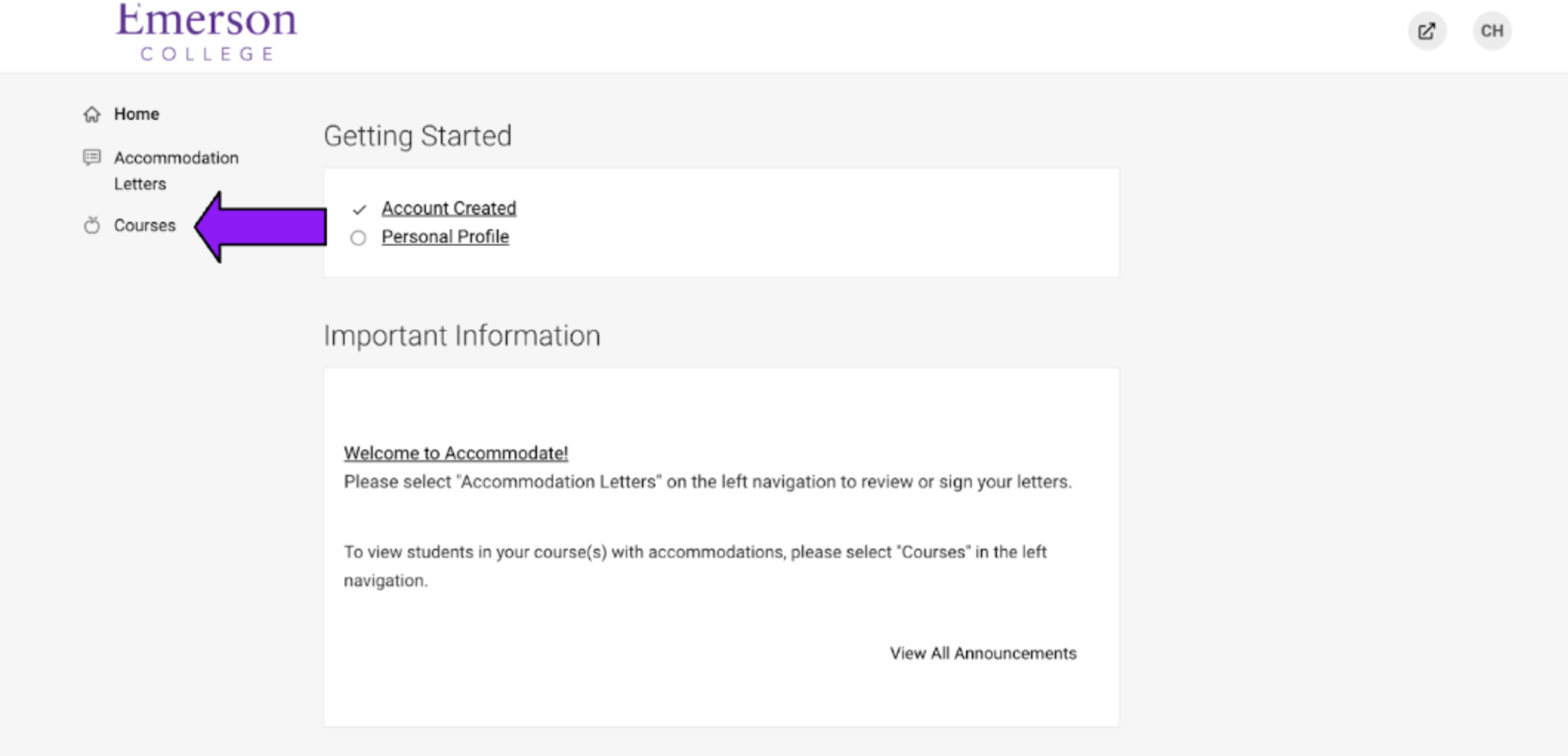
A list of courses you are currently teaching will appear. Select the appropriate course from the course list.
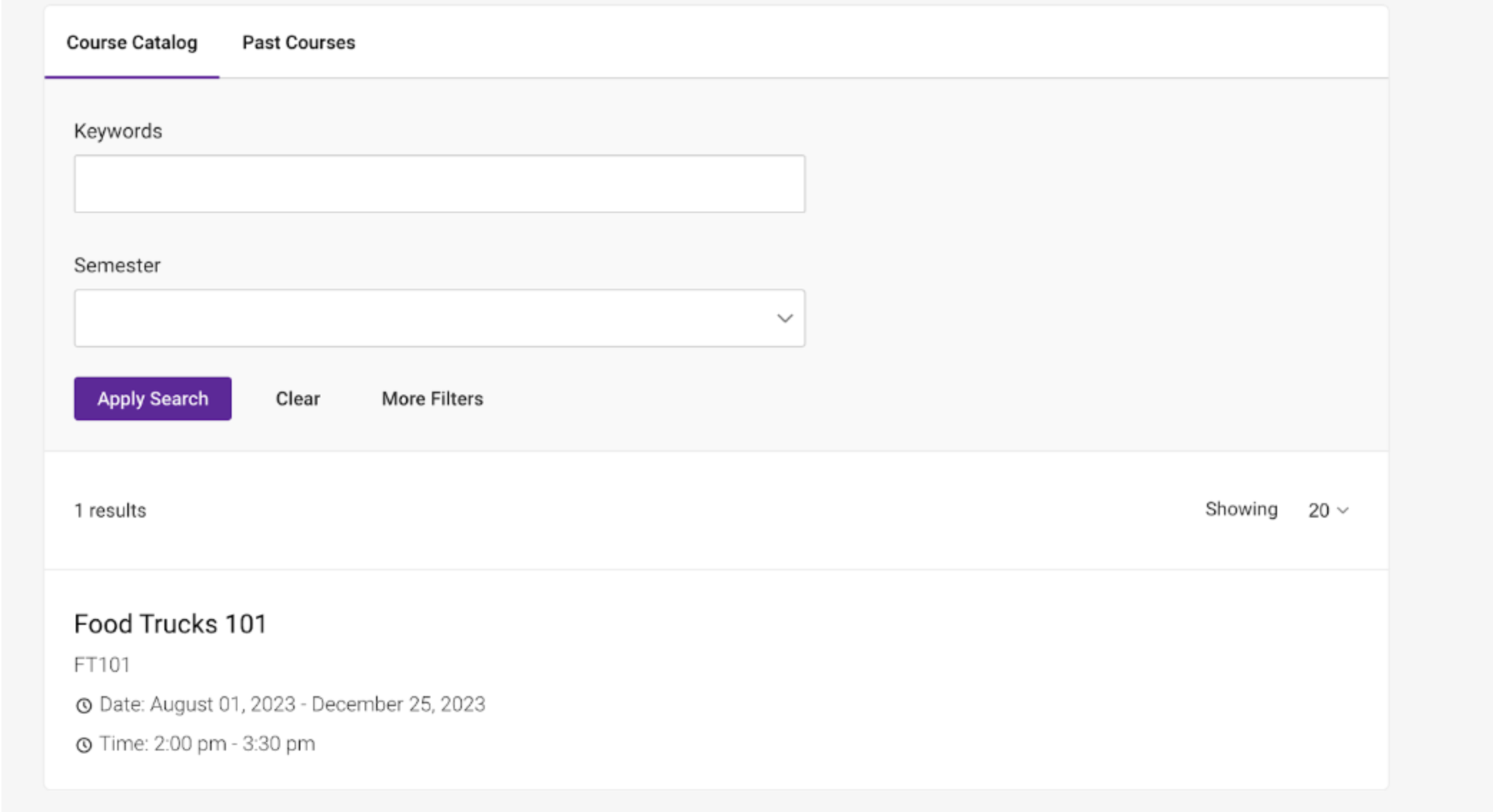
Optional: Use the 'Semester' filter if you are attempting to view a course in a semester other than the current semester.
Step 2:
Within the course information screen, select the Enrolled Students option. If a student has requested to use their approved accommodations in your class, accommodations will appear with the student's name.
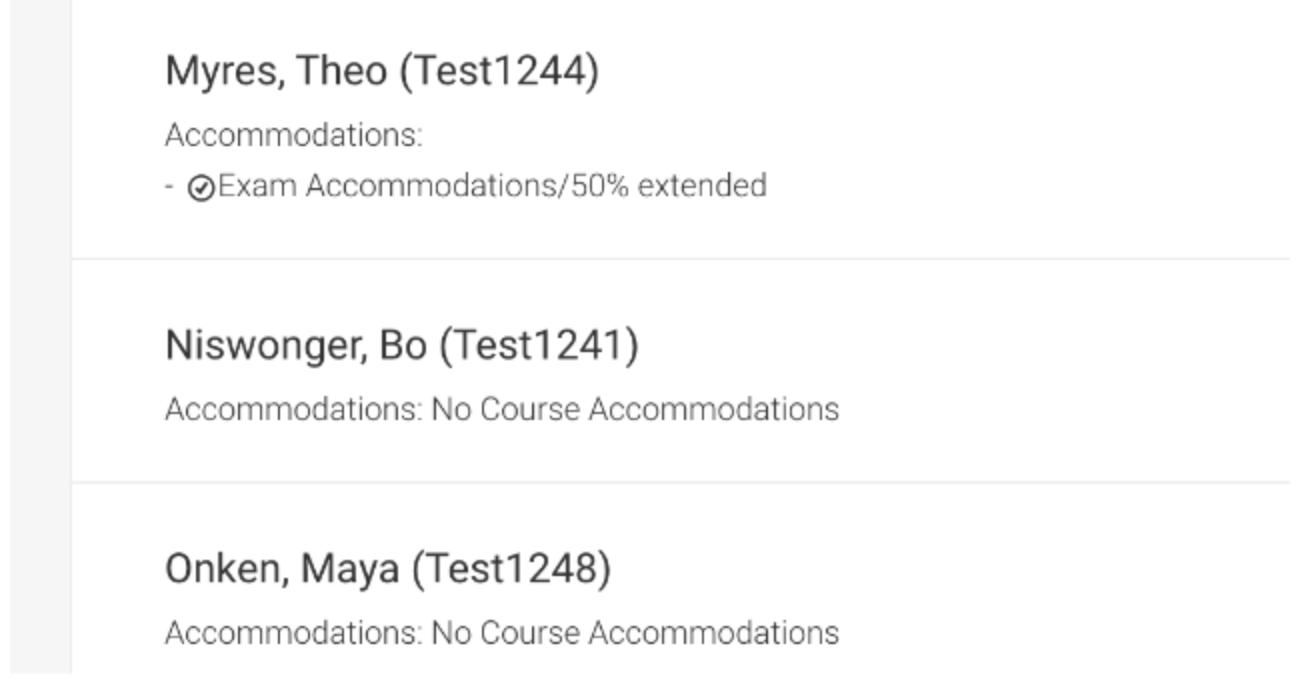
We strongly encourage you to connect with students to discuss their accommodations and how to best support their needs in your course.
Please reach out to SAS with any questions!