Accessing the System
Log in to Degreeworks. You can select an advisee under the Name drop-down list in the upper-left of the page to view their degree audit.
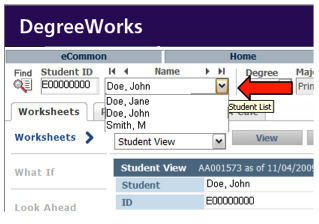
If you are accustomed to accessing Degreeworks through eCommon, you may still do so by selecting Degreeworks (under Faculty, Advising Tools).
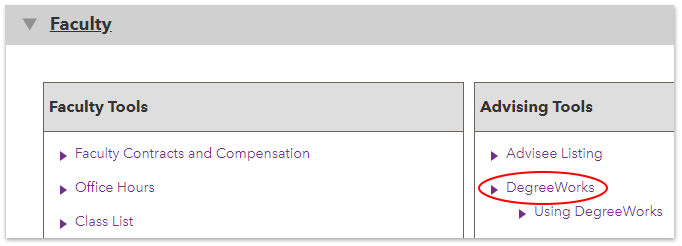
Select a term to search through your active advisees for that term. Enter your advisee's ID number or name and click Submit. From the search results drop-down menu, select your advisee and click Submit again.
The student's name will appear on the page with a DegreeWorks button. Click the DegreeWorks button.
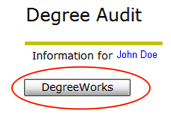
You will now enter the DegreeWorks system. You can now select any of your advisees from the drop-down box at the top of the page and view their audits.
Reviewing An Audit
The degree audit is separated into several sections.
Student Information Block
The Student Information block contains basic information such as your degree program, GPA, and class standing.

Legend
Take note of the legend—this will aid you when reviewing your audit.

Degree Requirements Block
The Degree Requirements block shows any unmet conditions for a degree. This area checks total credits, minimum requirements, and liberal arts and major requirements for undergraduates or program requirements for graduate students.
Once each of these requirements is complete, applicable advice about unmet conditions will be removed from your audit.

General Education Requirements Block
For undergraduates, the audit shows a General Education Requirements block. Requirements that are completed are checked off in the boxes on the left.
When a requirement has not been met, a list of approved courses for that requirement appears.
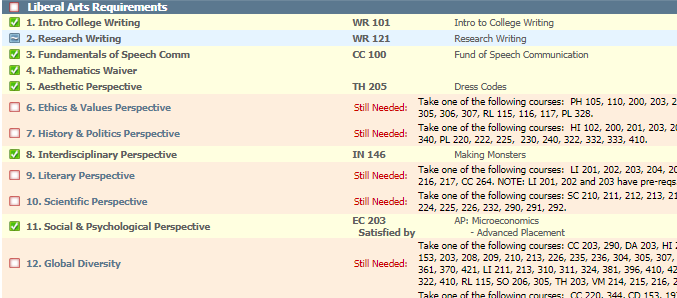
Major and Minor or Program Requirements Block
The next block checks major and minor requirements for undergraduates or program requirements for graduate students.
When a requirement has not been met, a list of applicable courses appears.
The catalog term that is being used for your audit is listed on the right side of the blue bars that separate the parts of the audit.
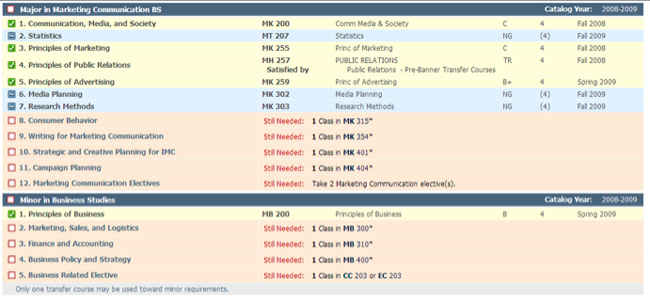
Electives Block
The next section lists any general electives. These courses count toward the total number of credits needed for your degree but do not fulfill any specific requirements.

Courses Not Fulfilling Requirements or Incompletes Block
If you have failed or withdrawn from courses, you will have a Courses Not Fulfilling Requirements or Incompletes block listing these courses.
These courses do not count toward your total credits or your degree.

In-progress Block
The In-progress block includes a complete list of courses for which you are currently registered.

Exceptions Block
Any exceptions (including petitions that affect degree requirements) that have been entered will be summarized in the Exceptions block.

